


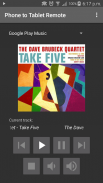
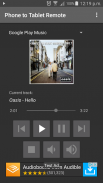

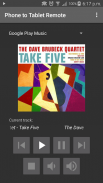
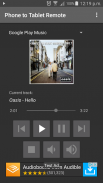

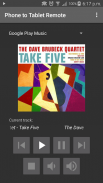
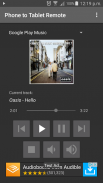

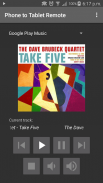
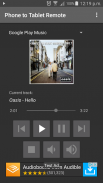


وصف لـ Phone to Tablet Remote
Control music on one Android device from another. Install this app on both devices, connect them by Wifi or Bluetooth, then remotely play, pause, skip, seek, change the volume, browse files, select tracks, etc. You can even copy files between the devices.
If this app doesn't work how you expect, please check the settings, as you can change how the app behaves (e.g. show album art, connect automatically, etc).
Includes presets for:
AIMP, Amazon Music, Apollo, Apple Music, BlackPlayer, Deezer, Default Music Player, doubleTwist, Dub Music Player, Eleven, Equalizer Plus, Google Play Music, HTC Music, jetAudio, Media Monkey, Miui, Musicolet, Music Player, Music Player for Android, Music (Sony), N7 Player, Napster, Neutron, Noozy, Pandora, Phonograph, Pi, Pixel, PlayerPro, Poweramp, Pulsar, Radioplayer, Rocket Player, Samsung Music, Shuttle, Soundcloud, Spotify, Stellio, Tidal, Tunein, VLC, Winamp, and Youtube, YouTube Kids, YouTube Music.
If the app you want to control isn't listed you can add it as a custom app by putting in its package name (see below under ADDING APPS).
This app does not work with Netflix as Netflix ignores media commands.
USAGE:
If using Bluetooth, make sure devices are paired, then get your remote control device, select the device you want to control from the list of devices, and press "This Device is the Remote".
If using Local Network, press "Run Server" on the playback device, and "Run Remote" on the remote control device, and follow the instructions which appear.
If using Wifi Direct, press "Scan for Devices" on both devices. Then on the remote control device, select the device you want to control from the list of devices, and press "This Device is the Remote".
When connected, choose the app you want to control from the drop-down list of preset apps. Make sure that app is running on the playback device.
From the menu you can choose options such as Copy Files, Find Playlists, Find Tracks/Albums, etc.
In the settings you can turn on album art, and the seekbar (works with some apps only).
You can remove ads from the app with an in-app purchase from the menu ($0.99).
QUITTING:
To quit the app, make sure you are disconnected from the other device first, then press the back button.
ADDING APPS:
Select "Custom 1" from the bottom of the list of players on the remote device. On the playback device select "Set custom app packages" from the menu. In the space for Custom app 1, enter the package name of the app you want to control, and press OK.
You can use an app like Package Name Viewer to get the package name of the app you want to control.
SPOTIFY:
If the remote does not show track information when controlling Spotify, go into the Spotify settings on your music player device, and turn on the option called "Device Broadcast Status".
تحكم في الموسيقى على جهاز Android واحد من جهاز آخر. قم بتثبيت هذا التطبيق على كلا الجهازين ، وقم بتوصيله من خلال Wifi أو Bluetooth ، ثم تشغيله عن بُعد أو إيقافه مؤقتًا أو تخطيه أو البحث عنه أو تغيير حجمه أو تصفح الملفات أو تحديد المسارات وما إلى ذلك.
إذا كان هذا التطبيق لا يعمل بالطريقة التي تتوقعها ، فالرجاء التحقق من الإعدادات ، حيث يمكنك تغيير طريقة تصرف التطبيق (مثل عرض صورة الألبوم والاتصال تلقائيًا وما إلى ذلك).
يتضمن الإعدادات المسبقة لل:
AIMP، Amazon Music، Apollo، Apple Music، BlackPlayer، Deezer، Default Music Player، doubleTwist، Dub Music Player، Eleven، Equalizer Plus، Google Play Music، HTC Music، jetAudio، Media Monkey، Miui، Musicolet، Music Player، Music Player للأندرويد، Music (Sony)، N7 Player، Napster، Neutron، Noozy، Pandora، Phonograph، Pi، Pixel، PlayerPro، Poweramp، Pulsar، Radioplayer، Rocket Player، Samsung Music، Shuttle، Soundcloud، Spotify، Stellio، Tidal، Tunein و VLC و Winamp و Youtube و YouTube Kids و YouTube للموسيقى.
إذا كان التطبيق الذي تريد التحكم فيه غير مدرج ، فيمكنك إضافته كتطبيق مخصص عن طريق وضع اسم الحزمة (انظر أدناه تحت ADDING APPS).
لا يعمل هذا التطبيق مع Netflix حيث يتجاهل Netflix أوامر الوسائط.
الاستعمال:
في حالة استخدام Bluetooth ، تأكد من إقران الأجهزة ، ثم احصل على جهاز التحكم عن بعد ، وحدد الجهاز الذي تريد التحكم فيه من قائمة الأجهزة ، واضغط على "هذا الجهاز هو جهاز التحكم عن بعد".
في حالة استخدام الشبكة المحلية ، اضغط على "تشغيل الخادم" على جهاز التشغيل ، و "تشغيل عن بعد" على جهاز التحكم عن بعد ، واتبع التعليمات التي تظهر.
في حالة استخدام Wifi Direct ، اضغط على "Scan for Devices" على كلا الجهازين. ثم على جهاز التحكم عن بعد ، حدد الجهاز الذي تريد التحكم فيه من قائمة الأجهزة ، واضغط على "هذا الجهاز هو جهاز التحكم عن بعد".
عند الاتصال ، اختر التطبيق الذي تريد التحكم فيه من القائمة المنسدلة للتطبيقات المعدة مسبقًا. تأكد من تشغيل التطبيق على جهاز التشغيل.
من القائمة ، يمكنك اختيار خيارات مثل نسخ الملفات ، أو العثور على قوائم التشغيل ، أو العثور على مقاطع صوتية / ألبومات ، وما إلى ذلك.
في الإعدادات ، يمكنك تشغيل صورة الألبوم وشريط البحث (يعمل مع بعض التطبيقات فقط).
يمكنك إزالة الإعلانات من التطبيق باستخدام عملية شراء داخل التطبيق من القائمة ($ 0.99).
الترك:
لإنهاء التطبيق ، تأكد من فصلك عن الجهاز الآخر أولاً ، ثم اضغط على زر الرجوع.
إضافة التطبيقات:
حدد "مخصص 1" من أسفل قائمة اللاعبين على الجهاز البعيد. على جهاز التشغيل ، حدد "تعيين حزم تطبيقات مخصصة" من القائمة. في المساحة المخصصة لتطبيق 1 ، أدخل اسم الحزمة للتطبيق الذي تريد التحكم فيه ، ثم اضغط على OK.
يمكنك استخدام تطبيق مثل Package Name Viewer للحصول على اسم الحزمة للتطبيق الذي تريد التحكم فيه.
سبوتيفي:
إذا لم يعرض جهاز التحكم عن بُعد معلومات التعقب عند التحكم في Spotify ، فانتقل إلى إعدادات Spotify على جهاز مشغل الموسيقى ، وشغِّل الخيار المسمّى "حالة بث الجهاز".










